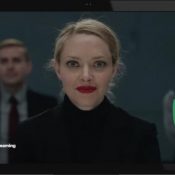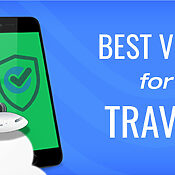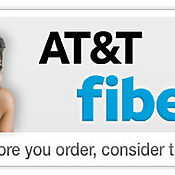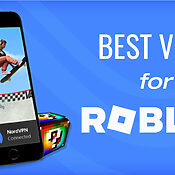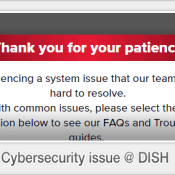How to Seamlessly Watch Netflix with the DISH Hopper
For years, traditional TV providers considered online streaming services like Netflix a direct competitor. That tide seems to be shifting as streaming TV and other over-the-top services are starting to get more closely intertwined with both Satellite TV and cable. The latest such integration is DISH’s DVR partnership with Netflix. Which, now, lets you watch, search and browse Netflix’s entire library direct from the Hopper’s regular program guide. Most conveniently, you no longer need to keep switching TV inputs or have two separate remotes. Read on for all the details…
Firing up the Netflix App
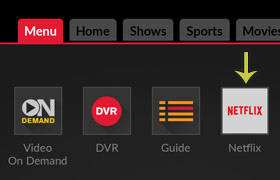 The link to open the Netflix app is always available from your Hopper’s menu screen. Simply click the “Menu” or “Home” (house icon) button on your remote and the typical Netflix interface will load up. The good news is DISH didn’t try to re-invent the wheel by creating their own Netflix guide. They basically adopted the typical look and feel of Netflix’s mobile app and tweaked it so it plays nice with the Hopper’s underlying tech.
The link to open the Netflix app is always available from your Hopper’s menu screen. Simply click the “Menu” or “Home” (house icon) button on your remote and the typical Netflix interface will load up. The good news is DISH didn’t try to re-invent the wheel by creating their own Netflix guide. They basically adopted the typical look and feel of Netflix’s mobile app and tweaked it so it plays nice with the Hopper’s underlying tech.
If it’s your first time using Netflix on DISH you’ll need to enter your username and password (if you don’t currently subscribe, there’s also an option to register). The system will remember your info, so that should be the last time you need to enter your details. Post-login, the first screen you’ll be presented is the option for “Netflix” or “Kids”. Make your choice and you’ll enter the default browse screen…
Finding your favorite shows on Netflix
With DISH, there are two main ways to get to your content: by category browse and search. Browsing is your typical scrolling and selection from themed sections: “Recently Added”, “Trending Now”, “Netflix Originals”, “Documentaries”, “Sci-Fi’, etc. After you select a program, playback kicks in. If there are multiple episodes available, select the “More Episodes” button to view all the seasons (the interface here is slightly different from the default Netflix app, but it’s basically the same process).
If you already know what you want, the quickest option is to use search. This process varies depending on your remote and Hopper version. If you have DISH’s snazzy new voice remote hit or say “Search” from the Hopper’s home screen (there’s no “Search” button on this remote, thus the need to go to the home page). Netflix isn’t included in search by default, so you’ll need to activate it: simply press the “Options” button on your remove and choose Netflix from the “Search Options” popup.
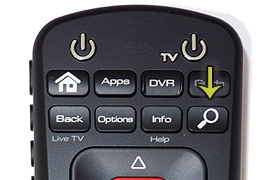 For all other remotes with a “Search” button or icon, just press it while you’re inside the Netflix app and a Netflix-only search popup will slide into view. Filtering by actor or program name starts up and simply navigate with your remote’s arrow buttons. Thereafter, everything else works the same way you’re used to. If you want to search for shows on Netflix AND, for example, those recorded on your Hopper’s DVR, use the main search option from Hopper’s home page (just as with the voice remote).
For all other remotes with a “Search” button or icon, just press it while you’re inside the Netflix app and a Netflix-only search popup will slide into view. Filtering by actor or program name starts up and simply navigate with your remote’s arrow buttons. Thereafter, everything else works the same way you’re used to. If you want to search for shows on Netflix AND, for example, those recorded on your Hopper’s DVR, use the main search option from Hopper’s home page (just as with the voice remote).
DVR and Internet Requirements
This Netflix integration requires a bit more advanced hardware/software so it’s currently only compatible with the Hopper 2 and 3 (and all future versions). So, if you’re a Netflix junky and were already considering a DVR upgrade, this might be the clincher to pull the trigger. With regard to bandwidth, Netflix within DISH still uses the internet so be sure your connection is quick enough (I usually recommend 5.0 Mbps or higher). Anything slower and you’ll probably run into an annoying buffering or lag.
Wrapping Up
With Netflix’s continued and growing popularity, we were happy to see DISH turn them into a partner (instead of rival). Switching TV inputs and/or remotes just to watch Netflix was always a time-consuming chore (especially if you’re like me and have a bad habit of losing ’em :). So, this Netflix integration is a solid overall win and, really, should help boost both companies. Netflix subscribers get easy access and DISH customers get more closely engaged with the program guide (and access to live TV, which is Netflix’s singular downside).
About the author
^ back to top